This is quite literally one of our most frequently asked questions! More and more people, these days, seem to be using page builders in conjunction with WordPress in order to customize and design their pages to look and feel exactly how they want without being limited by what certain themes offer. Here are a few of the more popular page builders that we are aware of…
- Elementor
- Thrive Architect
- Divi Builder (by Elegant Themes)
- WP Bakery Page Builder
- Beaver Builder
YES – AmaLinks Pro® does work with Elementor and Thrive Architect
Elementor and Thrive are easily the two most popular page builders. So, we had to test AmaLinks Pro® with both of these to see how and if it worked. We are very happy to proclaim that AmaLinks Pro® does, in fact, work with both Elementor and Thrive Architect! There is a caveat though… AmaLinks Pro® works WITH both of these page builders – but it does not work within either of them. Let me explain…
AmaLinks Pro® is a WordPress plugin. Page builders, like Elementor and Thrive, take the WordPress experience and turn it into something totally different. In order for an advanced plugin, like AmaLinks Pro®, to work within one of these pages builders – an entirely separate add-on for each page builder would have to be coded specifically for each page builder. Essentially, we would need to create separate AmaLinks Pro® ‘widgets’ for each separate page builder. This is out of the realm of possibility at this time – but we do have this jotted down in our long term development plans.
Luckily – there is an easy work-around to be able to use AmaLinks Pro® with page builders like Elementor and Thrive Architect! We actually use Elementor for several of the pages on THIS website – including our homepage design! We love Elementor and, as you can clearly see, we have live AmaLinks Pro® links on our homepage and they work perfectly fine. Keep reading to see exactly how to use AmaLinks Pro® with page builders.
Note: We only tested with Elementor and Thrive because they are, by far, the two most popular. Our guess is that other page builders have similar options and you’ll be able to figure out a work-around based on what we do for Elementor and Thrive.
How to use AmaLinks Pro® with Elementor
It will take you just a few extra seconds to create each link – but here is how to insert AmaLinks Pro® links into a Post or Page using Elementor. Simply open the default WordPress editor (Classic or Block, doesn’t matter) in a separate window. Create your AmaLinks Pro® links there and select the ‘Insert Shortcode’ option for each and then Copy that shortcode. Within your Post or Page in Elementor (opened in another tab or window) – insert a ‘Shortcode’ widget and paste in the shortcode. See screenshot below.
Note: In the Elementor editor – some of the AmaLinks Pro® links will seem like they are not loading or pulling in data from the API. But when you Preview or Publish and view your post on the front end – it will work just fine.
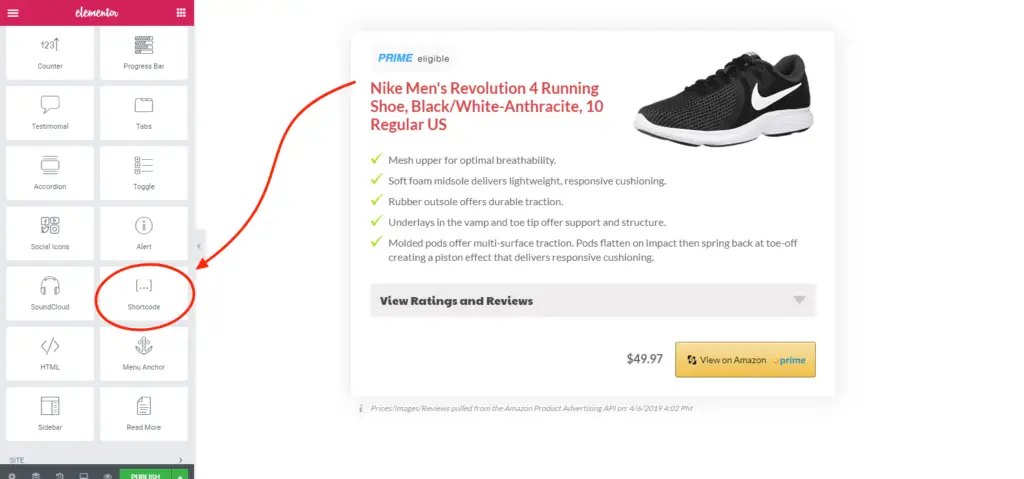
How to use AmaLinks Pro® with Thrive Architect
Although it takes a few extra seconds to create each link – here is how to insert AmaLinks Pro® links into a Post or Page using Thrive Architect. Simply open the default WordPress editor (Classic or Block, doesn’t matter) in a separate window. Create your AmaLinks Pro® links there and select the ‘Insert Shortcode’ option for each and then Copy that shortcode. Within your Post or Page in Thrive (opened in another tab or window) – insert a ‘WordPress Content’ block and paste in the shortcode. See screenshot below.
Note: In the Thrive editor – some of the AmaLinks Pro® links will seem like they are not loading or pulling in data from the API. But when you Preview or Publish and view your post on the front end – it will work just fine.
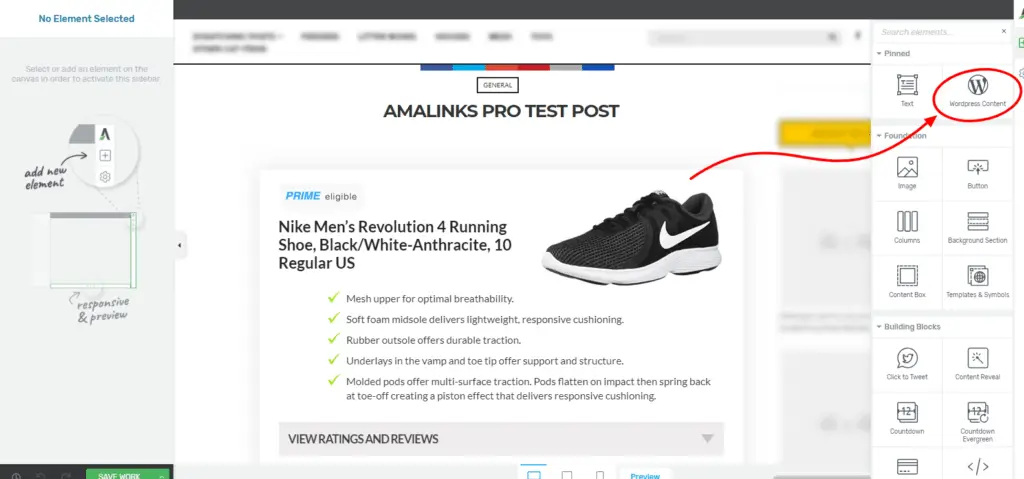
How to Use AmaLinks Pro® with Page Builders
As you can see in the examples and tutorials above – it’s really easy to create shortcodes in AmaLinks Pro® in one of the WordPress editors and then copy those shortcodes and insert them into your page builder.
We don’t know exactly how all page builders work, but if you are able to insert a shortcode into whichever page builder you use – your AmaLinks Pro® links should work just fine.
In most cases – AmaLinks Pro® likely will not work within the page builder itself. One of the reasons being that page builder typically kill the connection to the Amazon API (on the back end only – not on your live site on the front end). But this easy workaround should make that a non-issue.
It takes only a few extra seconds to create your links in a separate window or tab and now you’re able to use one of the very best Amazon affiliate WordPress plugins on the market in conjunction with whichever page builder you choose to use!

