- So you’ve downloaded AmaLinks Pro® (ALP), and you’re ready to start maximizing your affiliate commissions, right?
- Or maybe you haven’t…you can remedy that right here.
In either case, there’s one crucial step left before you can hit the ground running with the app.
You’ll need to connect ALP to the Amazon affiliate API using your private credentials in order for the app to work properly.
Why is that?
It’s because Amazon’s Product Advertising API collects data from all the products that get sold on Amazon.
That includes prices, customer reviews, seller reviews, and boatloads of more data. Access to the Amazon affiliate API will help you determine which products will be the most suitable for your target audience.
The API is also how AmaLinks Pro® works at its maximum capacity, allowing you to:
- Search Amazon straight from your dashboard
- Pull live prices from the API
- Pull images from the API
- Much more
Sounds great, right? Yet, there’s a catch. Amazon doesn’t grant affiliate API access to new users before they generate 3 successful sales or referrals.
Not only that, but a majority of Amazon affiliate plugins require API access before you can use them at all.
So if you’re a total newbie affiliate, other plugins will leave you high and dry until you make 3 referrals or sales.
AmaLinks Pro® is different, as we’re the only app that has a No-API mode that you can use to land those 3 sales/referrals faster.
Once you do gain access to the API, you’ll need to connect it to ALP – which can be confusing if you don’t have the help of this guide. Read on to learn how to connect the Amazon affiliate API in 7 simple steps. Along the way, you’ll discover how to troubleshoot common API connection issues to ensure a smooth transition.
1. Are you already connected to the API with another plugin?
If you are currently using another plugin that is successfully connected to the Amazon affiliate API (Amazon associates API) – the easiest way to access your credentials is to find them in the settings for the other plugin then copy/paste them over to the settings in AmaLinks Pro®.
There is only one way to create new API access keys for your Amazon Associates account. You MUST do this within your Amazon Associates account.
We’ll cover this below in full detail – but first, we’ll show you how to insert your keys into the AmaLinks Pro® settings once you have them.
2. How to insert your access keys in AmaLinks Pro®
- In your WordPress menu under AmaLinks Pro® > click on Settings
- Under the Amazon API tab – Paste your Access Key ID and Secret Access Key (separately)
- Insert at least one of your active Amazon Associate Tracking ID’s
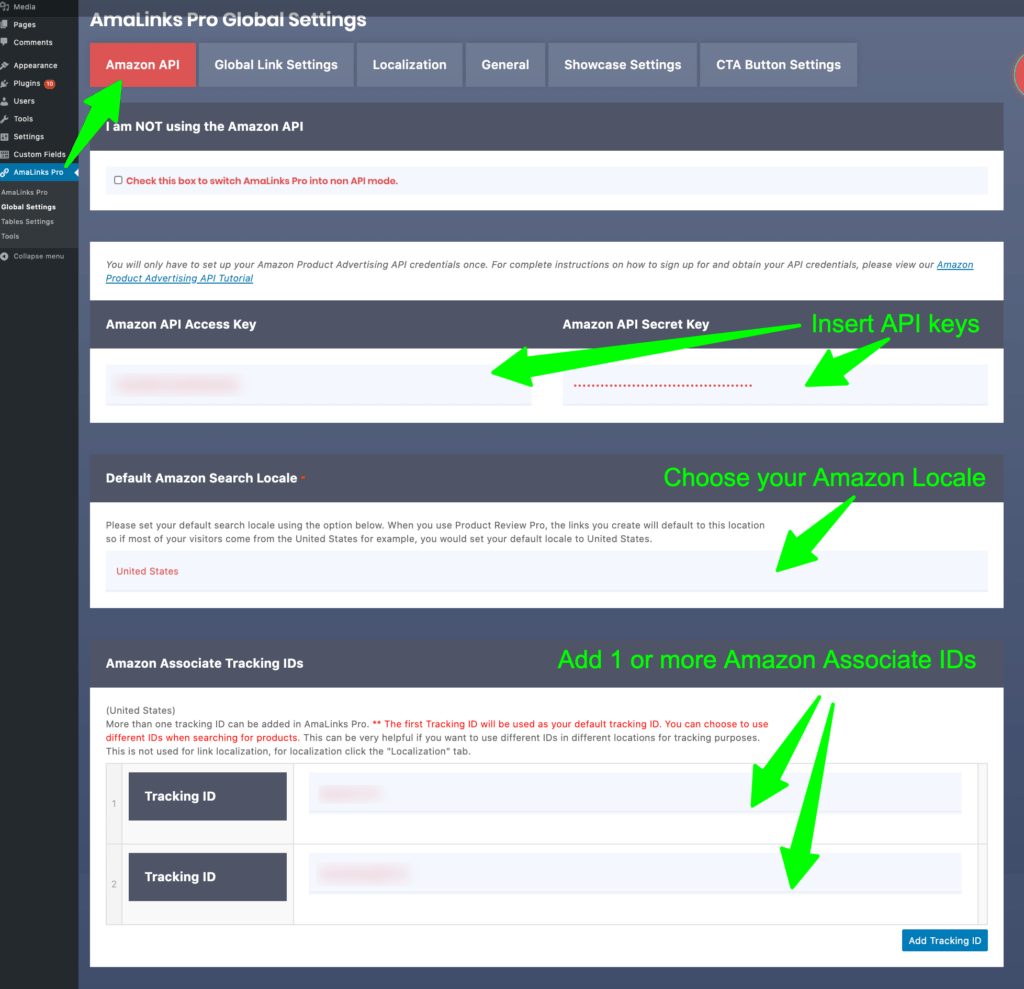
Important: Click the Save Changes button (in the upper right corner) to save your credentials.
3. Test your Amazon API Connection
AFTER you save your credentials – scroll down to the ‘Test Amazon API Connection’ button. Click it.
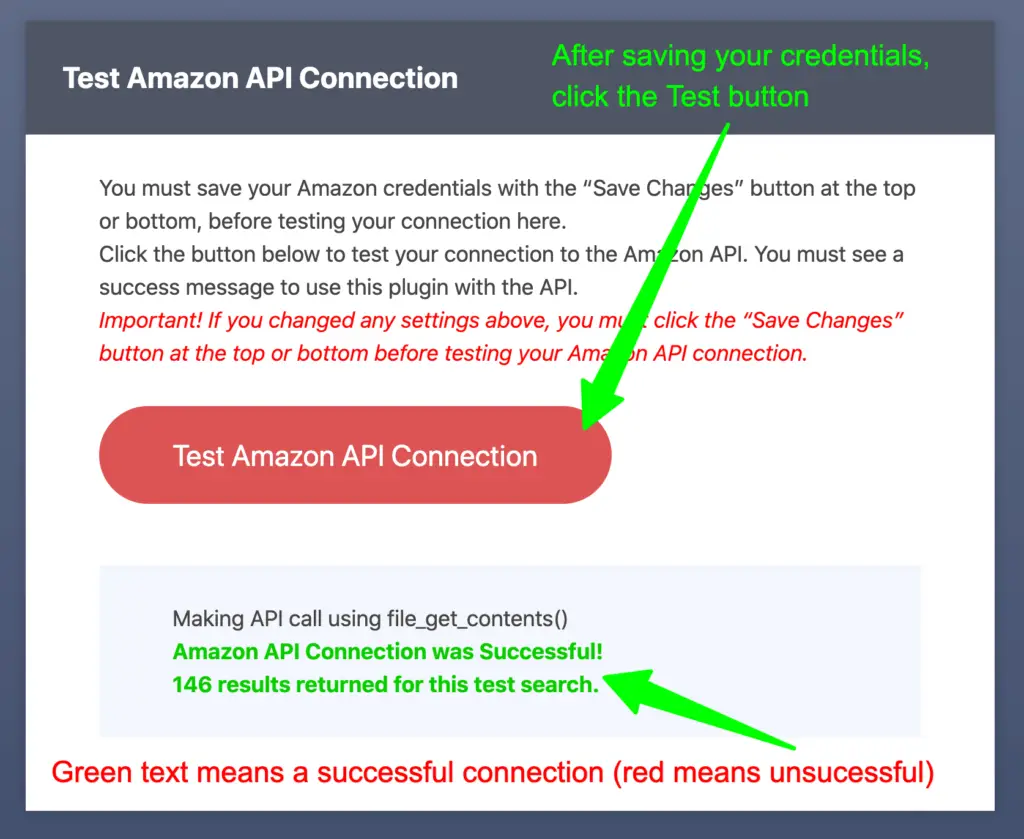
- If you get a green success message – you’re all set! You can begin using AmaLinks Pro® in your Post or Page editors.
- If you get a red error message – please review the Troubleshooting section at the bottom of this post.
4. Only One Way to Create Amazon API Access Keys
Amazon previously allowed you to create access keys in two different places…
- Amazon Product Advertising API Settings within your Amazon Associates account
- Amazon Web Services (AWS)
We’ve discovered, through troubleshooting with AmaLinks Pro® customers, that you COULD NOT have active license keys in both places otherwise none of your access keys would work properly. You could only use one or the other. You couldn’t use both. If you had active license keys in both places, you had to deactivate and/or delete keys in one location and only use the active keys from the other one.
Today – Amazon REQUIRES that you use API access keys that were generated within your Amazon Associates account. IF you had API access keys generated in AWS – you must delete those and replace them with new API access keys. Here is exactly how to create Amazon API keys within your Amazon Associates account…
5. Product Advertising API in Amazon Associates
Step 1 – Log In to Amazon Associates
- CLICK HERE to access the API Credentials page on Amazon
- Log in to your existing Amazon Associate’s account or create a new one if you don’t already have one.
- or – login to your account then on the main menu select Tools > Product Advertising API
Step 2 – Follow the steps to create Amazon API keys
- Easy-to-follow steps – create access key and secret key
Step 3 – Copy & paste keys and save
- Copy your Access Key ID and Secret Access Key (separately) and paste them into a document or something and save it someplace where you will never lose it
If you previously had API access keys generated through AWS – you must migrate to new credentials. We have a step-by-step tutorial for exactly how to do that in our Amazon API 5 tutorial post.
6. Troubleshooting Amazon API Connections Issues
If you’ve followed the steps above and you still do not get a successful connection – please review the following…
Are you using brand new Amazon API keys?
If you just created brand new API keys – it sometimes takes up to 48 hours for those keys to become valid and ready for use. If your Amazon product API keys are brand new and you can’t get the ‘Connection Successful’ message when you test your connection with AmaLinks Pro® – then wait a day or two and come back and test your connection again.
Potential problems with your Amazon Associates account or license keys
- Do you have an active Amazon Associates account that is in good standing?
- Check with support for Amazon Associates if you are not sure.
- Do you meet the requirements to retain access to the PA API?
- Effective January 23, 2019 – To retain access to PA API, associates must refer at least one qualifying sale through PA API in the trailing 30 days.
- Do you have active license keys in Amazon Associates PA API Settings and ALSO in AWS?
- Again, you CANNOT have active license keys in both places otherwise none of your access keys will work properly. You can only use one or the other. You can’t use both. If you have active license keys in both places, you must deactivate and/or delete keys in one location and only use the active keys from the other one.
Potential Problems with Your WordPress Site
- Per the listed requirements to use AmaLinks Pro® – your site must be running on PHP 7.
- Check with your host if you are unsure about which version of PHP you are on
- If your site is still running on PHP 5 – you will need to upgrade to PHP 7 (preferably 7.3 or higher)
- Being on an earlier version of PHP absolutely may cause connection issues with Amazon’s API
Note: WordPress even requires and/or no longer supports older PHP versions.
7. More Documentation and Tutorials
- Amazon’s Official Tutorial – Getting Started with Amazon API – Learn how to use the Amazon API within AmaLinks Pro®
- Amazon API 5 – Amazon shut down API 4 effective March 9, 2020. Here is everything you need to know.
- Amazon Link Localization with AmaLinks Pro® – What is our solution?
Connecting the Amazon Affiliate API to AmaLinks Pro®
Gaining access to Amazon’s Product Advertising API is a crucial step for every new affiliate, and it’s not always easy to gain.
When you’re just getting started, it can be difficult to generate 3 sales or referrals – which is why we created our No-API mode for AmaLinks Pro®. It enables you to use product showcase boxes, comparison tables, and enticing call-to-action buttons to help you snag those first three customers.
Once you have access to the API, follow this simple guide for connecting it to ALP by using your private credentials.
The quickest and easiest method is always to copy and paste your credentials from an existing plugin that’s connected to the Amazon affiliate API.
Also, remember to only create your access keys in one place, not both, or they won’t work. You can choose to create access keys in either Amazon Web Services (AWS) or the Amazon Product Advertising API settings in your Amazon Associates account. Go with one or the other, but never create keys using both.
If you run into any issues connecting the API to ALP, refer to our troubleshooting section.
To thank you for visiting our website, we want to provide you with a special Amazon training series. It contains invaluable information, especially for beginners.
We want nothing more than for you to succeed as an Amazon affiliate, which is why we put together such a comprehensive training program. Sign up today to discover how to earn more commissions, save time with the app, and keep your account protected.

