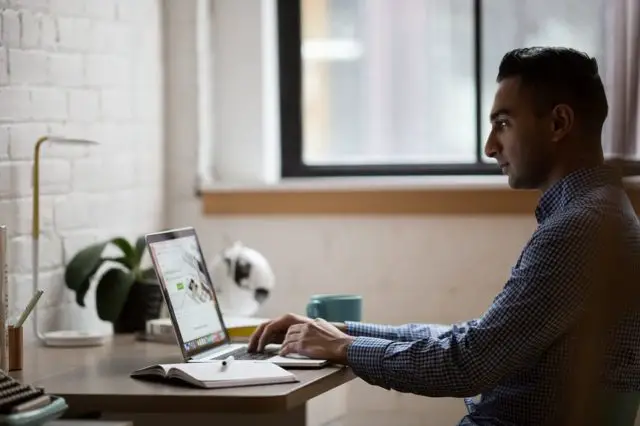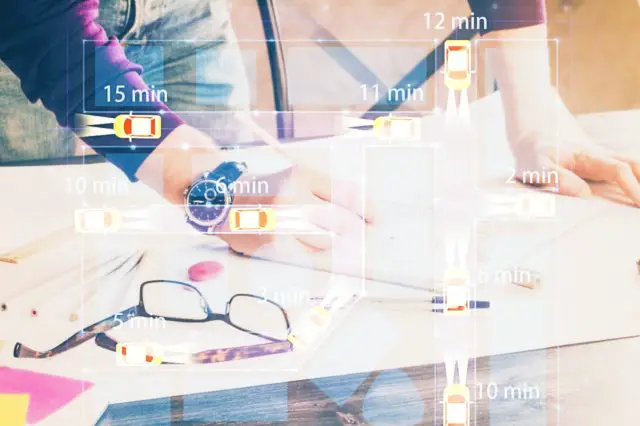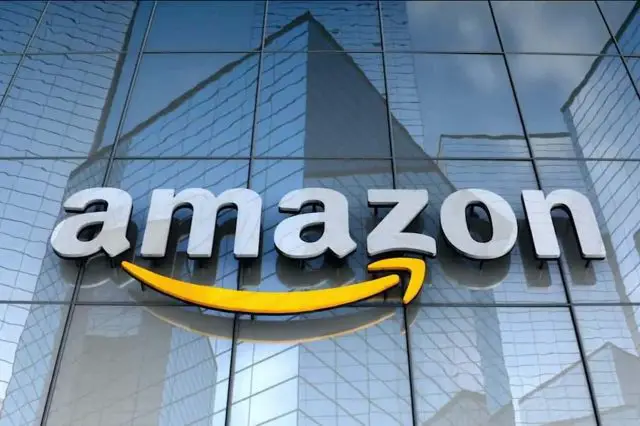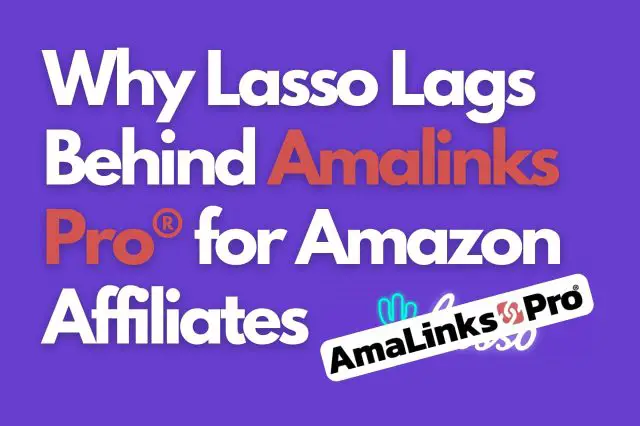You may or may not have been aware – but WordPress has been automatically adding the rel=noreferrer tag to some of your external links – and there is a chance that this could be putting your Amazon Associates account at risk. This issue was brought to our attention from one of our valued customers – so… because AmaLinks Pro® is ‘Built for Us’ – I dug in and did some research. In this post – I’m going to explain everything that I’ve figured out regarding whether or not the rel=noreferrer tag could be putting your Amazon Associates account at risk.
WordPress automatically adds rel=noreferrer to links
First off – let’s start with what is happening and why it is happening. WordPress automatically adds two tags to the link code ONLY for links that are set to open in a new window. It adds, ‘noopener’ and ‘noreferrer’ tags to the HTML link code.
The ‘noopener’ tag simply tells your browser not to pass on information from the original tab to the new tab.
The ‘noreferrer’ tag is different. It essentially tells your browser not to pass on identifying information about the referring site.
Why does WordPress add these extra tags?
Here is a quoted section from digitalworth.com that explains it really well…
‘Noreferrer’ instructs the browser to essentially hide identifying information about the referring site. If you use ‘noreferrer’ on a link to an external site (Amazon for example), the owner of that other site can’t tell that your site referred the visitor.
Like ‘noopener’, ‘noreferrer’ is added by WP for security purposes. It works by preventing hackers from taking over a newly opened tab and possibly accessing your visitor’s private information.
Simply put, WP added the ‘noreferrer’ tag to protect your site visitors by preventing a transfer of referrer information to the target site.
So, the ‘noreferrer’ tag also protects users from the nasty intentions of malicious hackers. Sounds good, right?
See the full original article on digitalworth.com – This WordPress Code May Get Your Affiliate Account Shut Down…
Does rel=noreferrer put my Amazon Associates account at risk?
Here is where we need to jump into the ever-confusing Amazon policy pages and see if we can decipher the way their rules read. So many of them seem to be open to interpretation. In most cases, it is best to remain cautious and play it safe. Here is a snippet from Amazon’s Operating Policies – section 6 (v)…
You will not cloak, hide, spoof, or otherwise obscure the URL of your Site containing Special Links (including by use of Redirecting Links) or the user agent of the application in which Program Content is displayed or used such that we cannot reasonably determine the site or application from which a customer clicks through such Special Link to an Amazon Site.
The ‘noreferrer’ tag hides identifying information from the referring site. Amazon’s policies clearly state that they need to “reasonably determine the site or application from which a customer clicks through...”.
Yes – I do believe that the ‘noreferrer’ tag absolutely COULD put your Amazon Associates account at risk.
Definitely take a look at that digitalworth.com article that I linked to above. It tells the entire story about somebody whose account got banned, for this issue (they think) – and how they were able to get reinstated.
Should I use ‘open in new window’ for Amazon affiliate links?
Personally – I like to ALWAYS set my Amazon associates links to open in a new window. This way, when a user clicks on one of my Amazon affiliate links – they are still on MY page as well. If they end up not buying right away on Amazon – perhaps they will come back to my page and do some more research. If I didn’t set my Amazon affiliate links to open in a new window – those readers who click over to Amazon might never make it back to my page.
This could also have an effect on your SEO. If you don’t use open in a new window – then that is less time that users spend on your site. More time spent on your site by users is typically a good thing for SEO – so, you want to keep users on your site for as long as possible.
But… WordPress now automatically adds this tag to links that are set to open in a new window. What are we supposed to do?
Which [AmaLinks Pro®] link types are affected?
I did some testing with ALL of the link types that are possible to create with AmaLinks Pro®. What I found is that MOST of our link types are not affected at all! You see – most of our links are inserted within shortcodes created by AmaLinks Pro®. Those links do NOT get the ‘noreferrer’ tag added – even when set to open in a new window!
But – for two of our link types – we do give users the option to insert as plain HTML links – and those two link types DO get the ‘noreferrer’ tag added – if set to open in a new window. Here is the breakdown…
AmaLinks Pro® Links Types (when set to open in a new window)
- Text link – use the Insert Link button (inserts HTML link) – YES – ‘noreferrer’ tag gets added
- Text link – use the Insert Shortcode button (inserts shortcode) – NO – ‘noreferrer’ tag does NOT get added
- Image link – use the Insert Link button (inserts HTML link) – YES – ‘noreferrer’ tag gets added
- Image link – use the Insert Shortcode button (inserts shortcode) – NO – ‘noreferrer’ tag does NOT get added
- CTA Button link – use the Insert Shortcode button (inserts shortcode) – NO – ‘noreferrer’ tag does NOT get added
- Showcase Box link – use the Insert Shortcode button (inserts shortcode) – NO – ‘noreferrer’ tag does NOT get added
- Comparison Tables – all clickable links within tables are within the shortcode – NO – ‘noreferrer’ tags do NOT get added
Personally – I prefer to use the Insert Link button within AmaLinks Pro® when I create text or image links. This inserts the text or image link into the WordPress editor as an HTML link and they appear exactly as if you inserted a regular text or image link. For images – this means that the actual image shows up in the editor, just like a regular image, instead of displaying only a shortcode.
If you are like me and you do the same – then you could have an issue. There are a few different options available to remove the ‘noreferrer’ tags that WordPress automatically adds.
How to remove rel=noreferrer from existing and future links
There are a few different ways that you could remove the ‘noreferrer’ tag from your links that are set to open in a new window.
First – you could access the HTML (text) editor within WordPress and manually remove the ‘noreferrer’ tags. I would NOT suggest this though. This could be very time-consuming and tedious. You would have to do this for all existing links on your site as well as all-new links at the time you create them. Plus… there is a chance that WordPress might automatically re-add those tags after you remove them (I did not test this).
Second – you could manually add your own code snippets to your site to remove the ‘noreferrer’ tag from existing and future links. This is actually what they suggest in the digitalworth.com article that I linked to above. They even give you the exact code to add and show you exactly how to add it.
Third – you could install a plugin that will take care of this automatically for you since most Amazon affiliate WordPress plugins do not have the functionality to remove this tag, This is what I chose to do. Simply go to your Plugins menu and click Add New – then type noreferrer in the search box. There are a few different plugins that will do the job. I chose to try the one that had the most installs which also happened to be the one that was updated most recently.
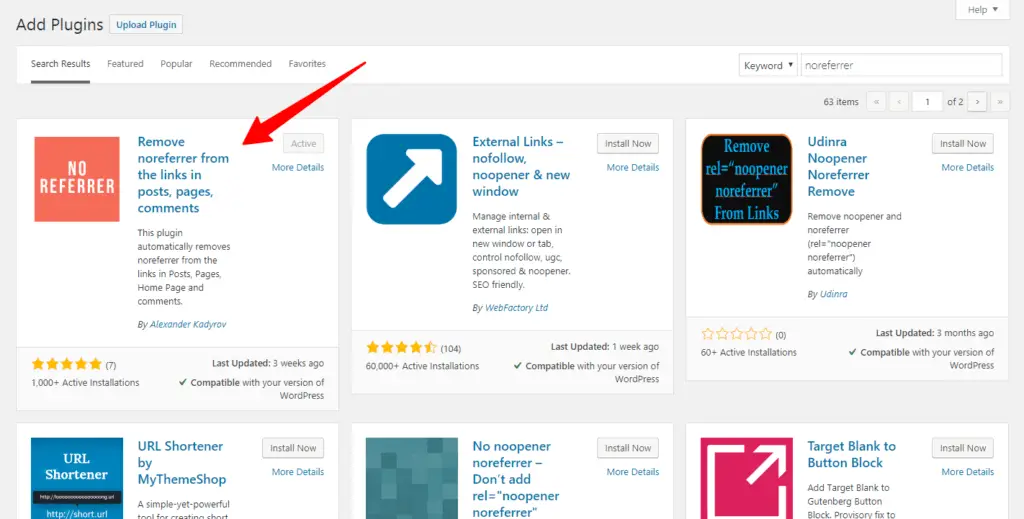
This plugin worked perfectly fine for me. I tested – it removed the ‘noreferrer’ tag from all existing links on my site and also from any new links that I created.
Warning: proceed with caution
There are always risks when installing 3rd party plugins and it’s typically a best practice to use as few plugins as possible. Try to stick with only essential plugins. In this case – as an Amazon affiliate and somebody who would rather not mess with code – I decided that the use of a plugin like this was essential for me to keep my Amazon Associates account safe. I ended up installing this plugin on all of my sites that have Amazon affiliate links.
Will my Amazon Associates account get banned if I don’t remove rel=’noreferrer’?
It’s really hard to say whether Amazon will ban your account or not. Lots of REALLY big Amazon affiliate sites get away with blatantly violating Amazon’s policies. You just never know with Amazon. Your site might get randomly chosen for a manual review one day and if they can’t tell where your affiliate links are coming from – due to this ‘noreferrer’ tag being added – then it is highly possible that they could shut you down.
It’s always best to play it safe and heir on the side of caution. That is what I am doing and I am removing the rel=’noreferrer’ attribute from all Amazon links (set to open in a new window) on all of my sites.
As for you… you can do whatever you want. I just wanted to provide my findings here for you so that you can make the best decision for you and your website(s).